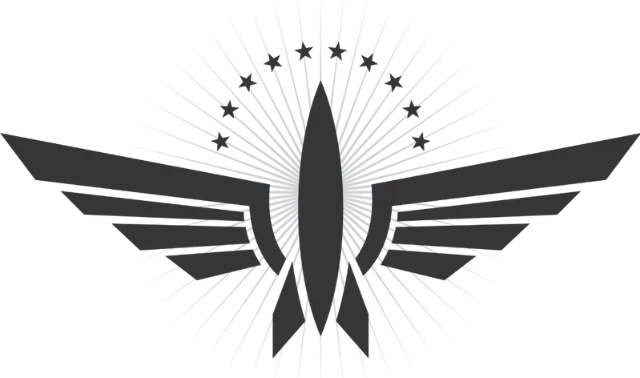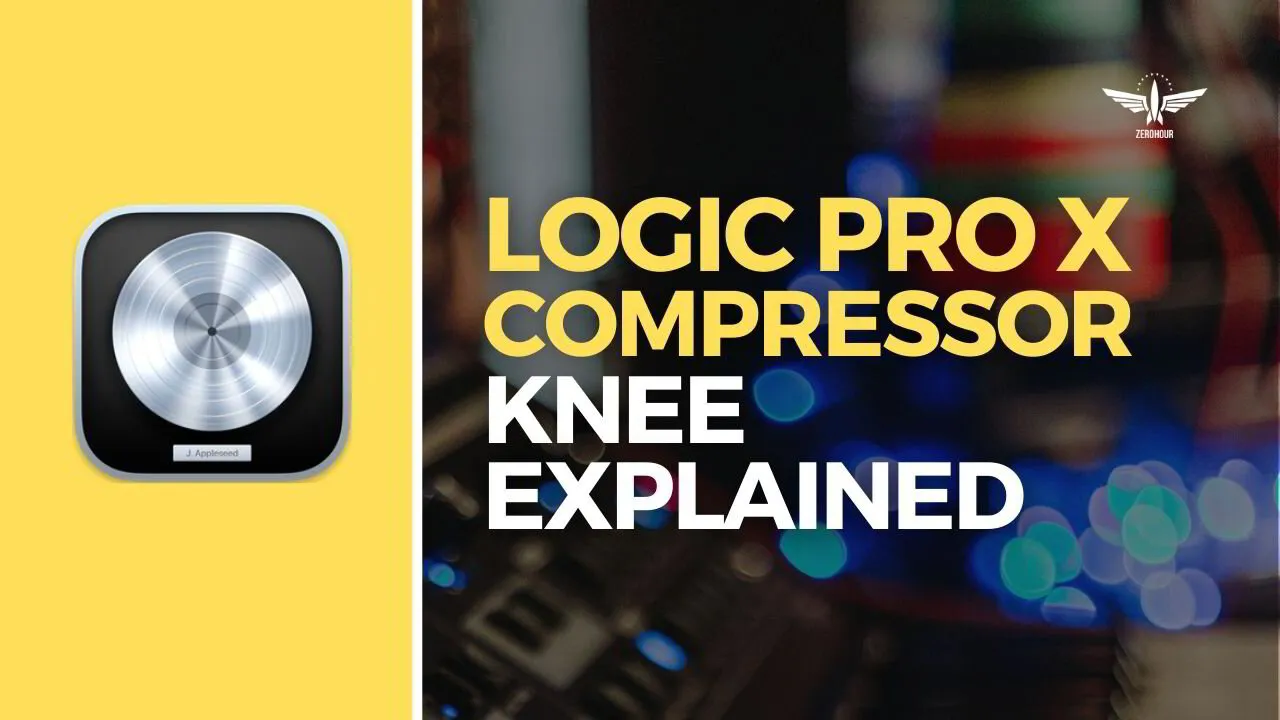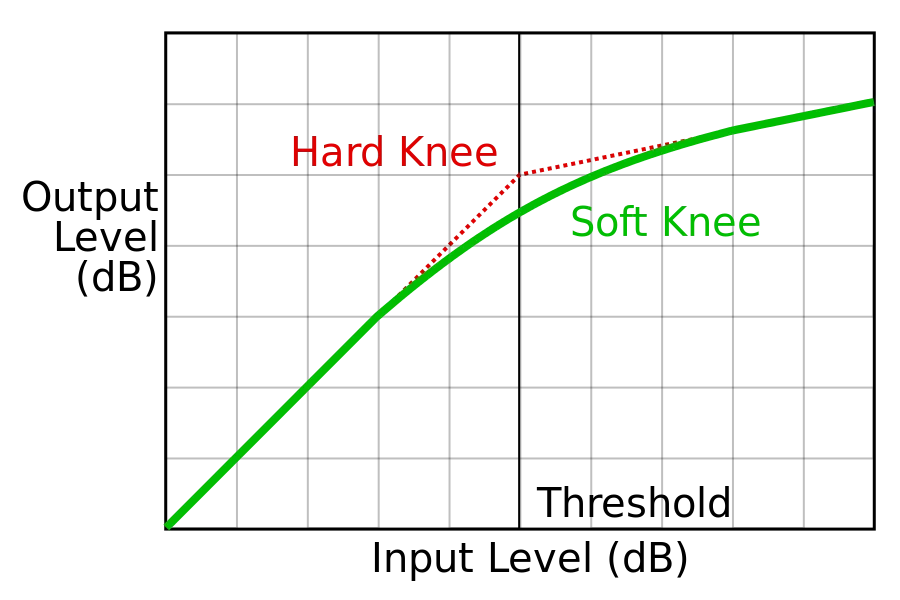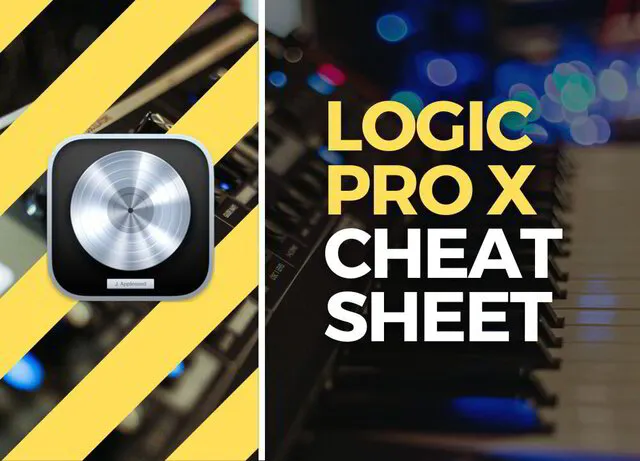Hey, it’s Michael from ZeroHour and in today’s instalment of our Logic Compressor series we’re discussing the ‘knee' function. At a glance the knee setting of a compressor may not seem to do all that much. But like all controls on a compressor, it’s there for a reason. In this, part 5, of the series, we’re exploring the ‘knee’ setting of a compressor and exactly how it affects sound.
To view the other parts of this series, click below:
Logic Pro X: Compressor Knee Explained
The knee control on a compressor determines how severely the compressor transitions between a non-compressed and compressed state as audio approaches the threshold.
While this seems similar to what the attack setting does, there is a difference. The easiest way to understand this is to look at the two extremities:
Hard Knee
A hard knee will cause the compression to be immediately applied as soon as the signal exceeds the threshold. The knee comes into play after the initial attack time is taken into consideration. Once the attack time has passed then the full amount of compression will be immediately applied. This creates a more aggressive transition into compression.
Soft Knee
A soft knee will cause the compression ratio to be applied softly as the signal approaches the threshold. The main difference is that the compression starts to come into effect before the signal reaches the threshold which creates a smoother transition into compression. The full compression ratio isn’t applied until shortly after the attack time has passed.
If you didn’t fully grasp the difference between the two then here’s another way to think about it. A hard knee causes the full compression amount to be applied after the audio level exceeds the threshold, while a soft knee causes the compression to fade in. This fade-in starts prior to the audio reaching the threshold and ends slightly after the audio has fully exceeded the threshold.
Hard & Soft Knee Uses
With the above in mind, we can draw the following conclusions about hard and soft knee best uses:
- Hard Knee: Effective for taming transients and adding punch. Use a hard knee if you want a more aggressive compression sound.
- Soft Knee: Effective for smoothing out dynamic range and gluing mix elements together (such as on a mix bus). Use a soft knee for more natural sounding compression.
Logic Pro X: Knee Control
Now that we’ve covered what the knee control is and how it affects the sound of the compressor, let’s take a look at how this is adjusted in Logic’s compressor.
You can control the knee setting on all of the compressor models except for Studio VCA, Studio FET, and Classic VCA. The reason you can’t adjust the knee on these compressor models is likely because the models that they emulate have a fixed knee setting.
Always remember that when a compressor doesn’t have the option to control certain parameters it means that the parameter is fixed.
Logic’s compressor allows you to adjust the knee between the values 0 and 1.
0 = Soft Knee
1 = Hard Knee
On the compressor models with an adjustable knee the controls go between 0 and 1, with single decimal point increments, i.e. 0, 0.1, 0.2, 0.3, and so on until we reach 1. This allows you to control the ratio between hard and soft knee giving you greater control over how the compressor sounds.
Final Thoughts
It takes time to fully understand the difference between the knee and attack parameters, so be patient if, like me, you don’t grasp it right away. Play about with the control within Logic's compressor and listen for yourself. Once you’ve listened and are more conscious of how changing the control affects the sound, then review the information in this article and see if it resonates more with you.
As always, if you have any thoughts, comments or tips of your own don’t hesitate to get in touch. Learning is made better together. Thanks for reading.
FREE DOWNLOAD
What You Get
- Logic Pro X Shortcuts & Tools For A Faster Workflow
- Logic Pro X Preferences Overview
- Essential Shortcuts 1 Page (Printable)